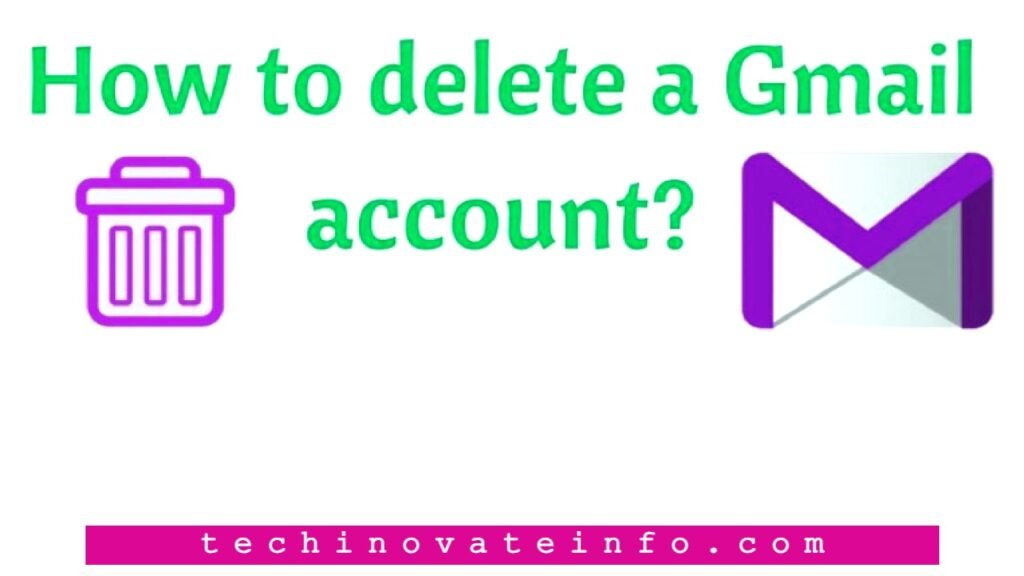Are you worried about how to delete your Gmail account? You have the option to totally delete your Gmail account If you delete your Gmail account, all of your emails and account settings would be deleted along with it.
Table of content
1-introduction
2- How to delete your Gmail account permanently from your desktop computer?
3- Steps to delete your Gmail account
4- The steps to back up your Gmail account
5- Steps to completely deleting your Gmail account from an Android device
6- Steps to completely delete your Gmail account from an iPhone
7- FAQ
Introduction:
It is important to note that even if you remove a Gmail account, your primary Google account will continue to function normally even after the deletion. Other Google services, such as YouTube, Google Docs, Google Play, and many others, will continue to be accessible to you. If you want to keep using the same Google account, Gmail will prompt you to provide an alternative email address.
Now, without any further delay, let’s have a closer look at the ways you can definitively remove your Gmail account on both your mobile device and your laptop:
the instructions are below for how to do so step-by-step.
How to delete Gmail account permanently from your desktop computer?
You must have a browser in order to complete this. In addition, you can only remove a Gmail account that is associated with your own Google account. Contact your administrator if you use Gmail through your place of employment, school, or any other group setting. As stated in Google Account Help, deleting a Gmail account is a privilege that can only be granted to the account’s administrator. Now that we’ve brought you up to speed, we’ll walk you through the steps necessary to delete Gmail account
Step by step procedure to delete your Gmail account:
- Launch a web browser on any Windows computer or laptop, as well as any Mac. Go to Google.com and sign in using the Gmail account that you want to delete.
- Find the option to “Manage your Google Account” by clicking on the profile symbol.
- You also have the option to launch your Gmail account, navigate to the profile symbol located in the upper-right-hand corner, and then select ‘Manage your Google Account’ from the drop-down menu that appears. Choose ‘Data & Personalization’ from the menu located on the left sidebar.
- Scroll all the way down until you reach the section labelled “Download, delete, or make a plan for your data,” and then click the button labelled “Delete a service or your account.”
- Under the heading ‘Delete a Google Service,’ the option to ‘Delete service’ should be selected.
- Please enter your Gmail password to verify it’s you. On the screen, you’ll find a garbage can icon next to your Gmail account. To input a different email address, you’ll need to hit the icon. Check to see that the e-mail address you use may be accessed easily.
- You will receive an email with a verification code at the alternative email address you provided.
- Enter your login information for the email address, and then click the link provided to complete the Gmail account deactivation process.
- You will be able to permanently delete a Gmail account using this method.
The steps necessary to delete your Gmail account can also be carried out on mobile devices running the Android or iPhone operating systems.
The following steps should be followed in order to successfully back up your Gmail account before you delete it:
The steps to back up your Gmail account.
- Sign into your Gmail account using your personal computer (PC or Mac).
- To manage your Google account, go to the ‘Manage your Google Account’ –> page. ‘Delete a service or your account’ –> ‘Del a Google service’ –> ‘Delete data and personalization settings
- You will have the option to ‘Download Data’ presented to you on the screen.
- Choose this option to generate an export file of the content stored in your Google Account, which you can then use to create a backup or share it with a third-party service.
- You have the choice to back up all of the information on your Google account, or you may back up just your Gmail.
- After this, go to the bottom of the page and click the “Next Step” button.
- After selecting the kind of file, the frequency of backups, and the location, select the “Create backup” option that is located at the bottom of the screen.
- You will receive a notification from Google after all of your data has been backed up and is ready to be used with other services once it has been completely backed up.
Steps for How to delete a Gmail account from an Android device,
Open the Gmail app on your Android device, and then tap your profile image or initials in the top right corner of the screen. This will allow you to delete your Gmail account.
Click the link that says “Manage your Google Accounts Simply select ‘Data & Personalization’ from the menu on the screen. Scroll down until you reach the section labelled “Download or delete your data,” and then select the option labelled “Delete a service or your account.”
Select “Delete a Service,” then sign in to confirm that it is indeed you deleting the service. To delete your Gmail account, click the trash can symbol that is located next to the Gmail logo.
Steps for How to delete your Gmail account completely from an iPhone
The actions required to delete a Gmail account on an iPhone are, for the most part, equivalent to those required on an Android phone. Launch the Gmail app,tap your profile image or initials, then “Manage your Google Account,” and then under the “Data & Personalization” tab,
select “Delete a Service” under “Download or delete your data.”
FAQ:
Is it feasible to retrieve a Gmail account that has been deleted?
From this Google page, you may be able to restore access to your previously deleted Gmail account. However, according to the major search engine, if it has been a while since you deleted your account,
it is possible that you will not be able to restore the data that was stored in your account. Having said that, the Gmail account that was recovered can be utilized to sign in to Gmail, Google Play, and any other Google services in a regular manner.
We hope this article was helpful to you,
if you need any kind of information like this don’t be shy buddy , regularly visit