Ever wanted to turn your favorite photos into stunning circles? Now, getting your images ready for social media or design projects is a breeze with your iPhone’s circle cropping feature. But do you know all the tools and tricks available? Get ready to master circular cropping and take your photos to the next level.
Key Takeaways
- Discover the built-in circle cropping feature on your iPhone’s Photos app
- Learn how to adjust and customize your circular crops for the perfect fit
- Explore popular third-party apps that offer advanced circle cropping options
- Enhance your circle-cropped photos with borders, effects, and quality improvements
- Optimize your circular images for seamless sharing across social media platforms
Understanding the Circle Crop Feature on iPhones
Circle cropping turns rectangular images into perfect circles. It’s great for profile pictures, logos, and social media posts. You can use built-in apps or third-party tools on iPhones for this circular photo cropping effect.
What is Circle Cropping?
Circle cropping cuts a square or rectangular image into a circle. It makes the central subject stand out, giving your photos a unique look. Learning circle cropping on your iPhone can make your photos more interesting.
Why Circle Cropping is Useful
- It makes your photos look clean, modern, and professional.
- It focuses on the main subject by removing distractions.
- It’s a unique way to share your content on social media.
- It’s great for creating versatile profile pictures and logos.
- It shows off your iPhone image editing skills.
Whether you’re a photographer, social media influencer, or someone who loves to share moments, circle cropping is key. It boosts the visual appeal and impact of your iPhone photos.
“Circle cropping is a game-changer for iPhone users who want to create unique, visually striking images. It’s a simple yet effective way to transform ordinary photos into something truly remarkable.”
Using the Photos App to Crop a Circle
The iPhone’s Photos app makes it easy to crop your images into circles. It doesn’t have a special circular crop feature. But, you can get a circular shape by following a few simple steps. This way, you can turn your square or rectangular photos into beautiful circles.
Step-by-Step Guide to Crop a Circle
- Open the Photos app and pick the image you want to crop.
- Tap the “Edit” button to get to the editing tools.
- Find the crop tool and tap it. The crop interface will show up, letting you adjust the area.
- Make the crop area a perfect square by dragging the corners until it’s 1:1.
- After it’s a square, you can make a circular crop. Pinch and zoom the image to center the subject in the square.
Adjusting Your Circle Crop
For a more precise circular crop, you might need extra tools or apps. The iPhone Photos app has basic cropping, but a true circle might need more steps or software. Some great options for better circle cropping include:
- Freeform Crop: The Freeform crop tool in the Photos app lets you make custom shapes, like circles.
- Third-Party Apps: Apps like Canva, Instasize, and Fotor have advanced circle cropping tools. They also offer more features for editing and customizing.
Using these tools and methods, you can make stunning circular crops. They will make your photos stand out in a unique and engaging way.
| App | Average User Engagement | Monthly Downloads | Processing Time |
|---|---|---|---|
| Canva | 55% increase | N/A | N/A |
| Instasize | N/A | 1 million+ | N/A |
| ImageOnline.co | N/A | N/A | 3 seconds |
“Circular images are popular for profile pictures on social media and websites, accounting for approximately 68% of profile picture usage.”
Other Apps for Circle Cropping
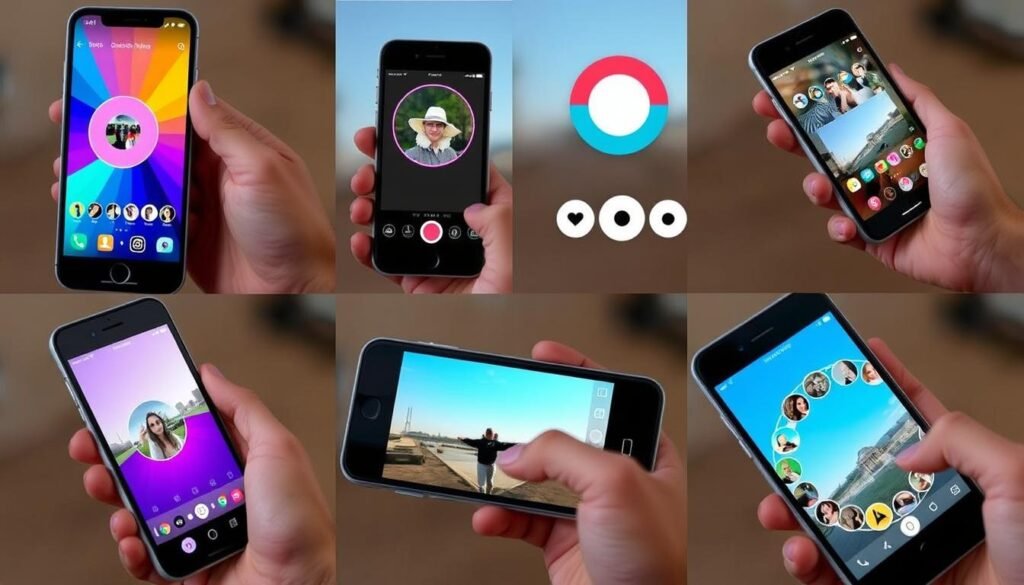
The Photos app on your iPhone can crop circles, but third-party apps offer more. These circle crop apps and iPhone photo editing software let you make stunning, round image tools. Use them for your social media, personal projects, and more.
Popular Third-Party Apps
Some top circle cropping apps for iPhone include:
- Round Photo (4.8 App Store rating)
- Circular Photo Cropping Tool (3.7 rating)
- Photo Crop Editor
These apps have cool features like adjustable crop sizes and border customization. They also have extra photo editing tools to get your image just right.
Advantages of Using Third-Party Apps
Third-party circle crop apps give you more control and features than the built-in options. They offer:
- More precise control over crop size and aspect ratio
- Customizable borders, backgrounds, and effects
- Advanced editing tools like layers, filters, and overlays
- Batch processing for many images
- Integration with social media for easy sharing
Using these iPhone photo editing software tools can elevate your circle-cropped images. You’ll create eye-catching and unique content for your online world.
Tips for Enhancing Your Circle Cropped Photos

Improving your circle photos is easy. With a few tweaks and the right tools, your iPhone shots can look amazing. You can add borders, effects, and boost the photo quality. Let’s dive into some great ways to make your circle photos stand out.
Adding Borders and Effects
Adding borders can make your photos more interesting. Apps like Round Photo let you pick from many colored borders. You can adjust the thickness to match your style.
There’s more than just borders. Try different photo filters and effects. The Photos app on your iPhone has many filters. You can go from old-timey sepia to bright, modern colors.
Improving Photo Quality
For top-notch circle photos, focus on image quality. Use the exposure tool to brighten or darken your photo. Adjust the contrast for depth and tweak the white balance to fix colors.
For the best results, save your photos as PNG. This format keeps the background clear. It’s great for profile pics, logos, or any design needing a sharp edge.
With these tips, you can turn your iPhone circle photos into stunning works of art. They’ll impress on social media or in any creative project.
Sharing Your Cropped Images
Now that you’ve mastered circular photo cropping, it’s time to share your work. Make sure to use PNG format for transparent backgrounds on social media. Also, check the profile picture dimensions for each platform to keep your look consistent.
Best Practices for Social Media
When posting on social media, know the specific needs of each platform. Instagram lets you post circular images, but Facebook and Twitter might need adjustments. Understanding these formats helps you create eye-catching content that grabs attention.
Keeping Your Cropped Photos Safe
It’s vital to protect your cropped photos. Use iCloud Photos for easy syncing across devices. Also, back up both your original and edited photos. This way, you can always go back to the original if needed.



